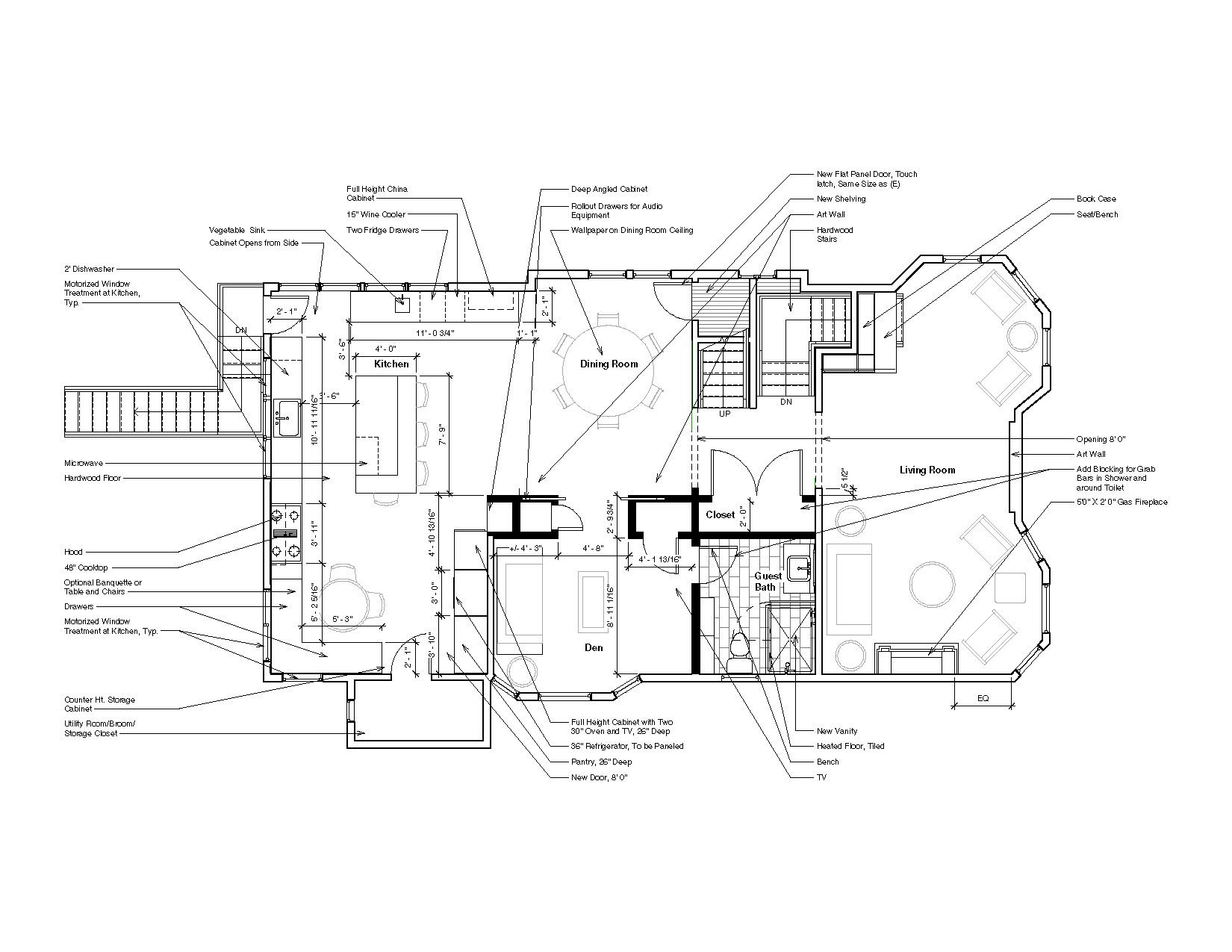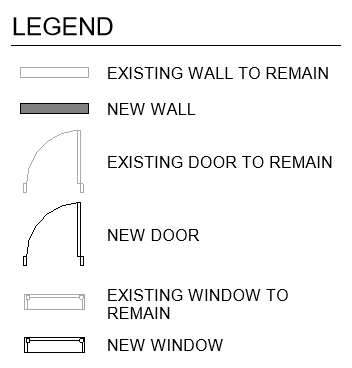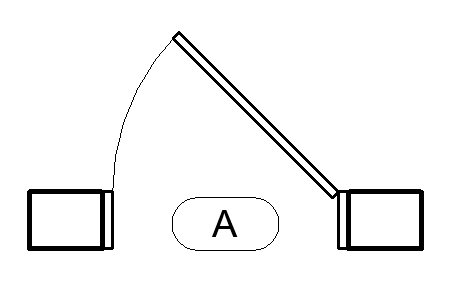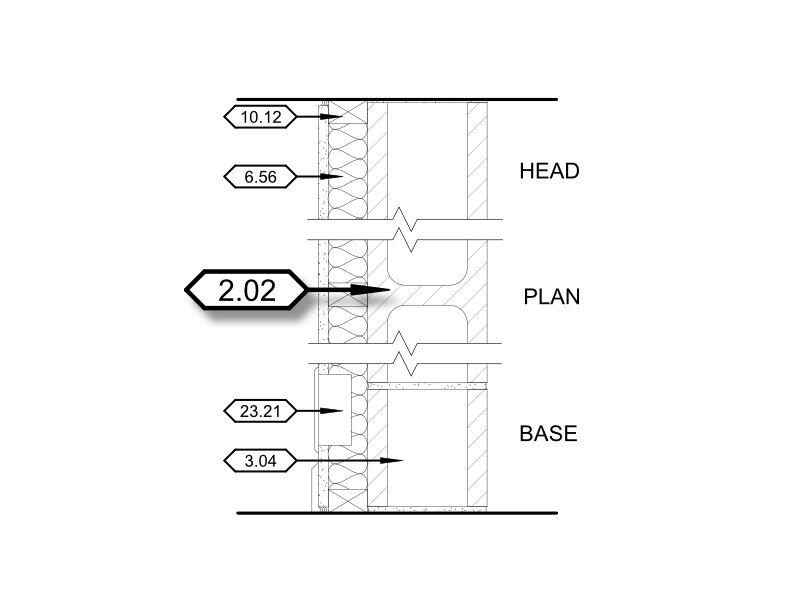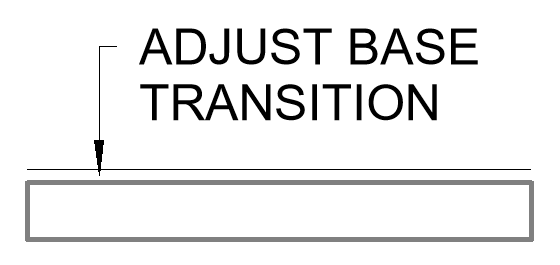5 Rules for Better Project Notes
Text notes are over relied on as a method of communicating information about drawings, to the point where it clutters drawings, creates repetitive notes, and creates QAQC issues. Solely relying on text notes only exacerbating legibility issues in drawings. This does not even consider modern BIM workflows! Now that firms no longer require hand drafting, we seem to have lost those time saving standards that came from hand drafting entire drawing sets. It has become so easy to quickly add a text note with a leader and duplicate it across multiple plan views because we can quickly revise and print another set in under a minute.
However, simply because it is easier, than what it used to be, does not mean it is still the best way. Even after everything has been adjusted there is still the potential for missing changes. A simple example, if one text note is used across 10 different view that means a drafter must update the same text note 10 times. Never mind if the drafter remembers exactly where each note is located. This means the drawings are 10x more likely to need an additional review to ensure everything has been updated! Think about it…why require drafters to constantly adjust text notes that do not link to dynamically updating plans, sections, elevations, and details? We can update a door in an instant, why not our, arguably just as important, notes?
Some prefer the comfort of a text note with a leader pointing to a specific location, for legal/contractual purposes, I believe there is a better system to tackle both issues. In an ever more competitive market, it becomes more critical than ever to optimize systems and minimize unnecessary review cycles. Our system centers around simplifying, grouping, and redistribution (symbols, keyed note blocks, and sheet redistribution) of information. As drafters, presentation is always a discussion to be review at every project scale. Smaller projects may not be worth it to change how drawings present, but larger projects, or small projects that require a higher level of information density, require more attention, demanding a system wide restructure to information presentation to limit wasted effort for all parties involved. Below I outline the five key principles for cleaning up drawing sets.
Legends
Legend views are the best tool for providing duplicated notes across multiple sheets. Check out one of our other posts regarding legend views vs drafting views.
Graphic Legends
Presenting a blank set of drawings, the first thing to discuss are graphic legends. Graphic legends identify what objects represent, including symbols (annotations/tags or graphical representation of objects such as doors and windows) and/or graphic keys (material hatching or line types). It would not make sense to place a text note at every instance of a door or window, right? The cleanest, and most efficient way to communicate what doors and windows are, is to show a legend that identifies the object or scope of work. (As a general point, this does not discuss what a standard symbol represents as common knowledge between designers, clients, and contractors. Even more a reason to include graphic legends!)
General Note Legends
The next simplification step is to use general note legends. General notes should be used to cover overall scope of work that applies to multiple drawings, that cannot/should not be covered graphically. Scope notes that cover areas that span multiple sheets, such as, “Demo all finishes down to substrate” or “all lighting to be high efficacy LED” or “all casework to be rift sawn stained oak.” The best part of using a general note block in a legend view, is once one word is changed all views are updated, thereby reducing the number of required changes. One of the benefits is notes are standardized inside project templates for future projects.
Category Tags
Category tags link grouped information of complex objects in separate locations to clarify drawings, such as walls, floors, doors, windows, finishes, plumbing, etc… Noting window size, material, finish, trim profile, glazing, lites, energy efficiency, etc… for each window on a floor plan, elevation, and detail does not make sense for drawing clarity or grouping. Each drawing has a purpose and collating associated information in separate locations keep each drawing clear and focused.
Keynotes
The fourth level involves keynotes (or keyed notes, two different functions in Revit but deal with the same issue). Keynotes are a parameter, in all Revit categories, which link predefined notes from a separate .txt file to Revit objects that adjust dynamically with the model. This means when setting a keynote, and the plan is adjusted, the keynote will adjust with the changes. Using a text note leader will require manual adjustments with every change. For this system, keynotes are used as text replacements. Keynotes are used to denote specific scope, or identify issues, pertaining to specific project points. Notes that would benefit by identifying the location, such as, “Typ, new metal handrails to have a flush transition to existing top rail” or “contractor to verify existing finish.” The best part is all keynotes are updated via a master .txt file and once the file is updated all notes in Revit will update. One change and done!
Leader Text Notes
Text notes with leaders are reserved last. Text notes are used for identifying scope for single isolated conditions. Yes, text notes have a use in drawings, however they should be absolutely limited. If there are isolated notes, I always recommend first keynotes (simply for logging BIM data and workflows), but understandably simply identifying a “engineer to review updated loads” or “contractor to review assembly costs” is an effective use of a text note, especially if the note does not have any impact on the project lifecycle.
Do you have more practical uses for text notes aside from what we outlined? Let us know if the comments below!