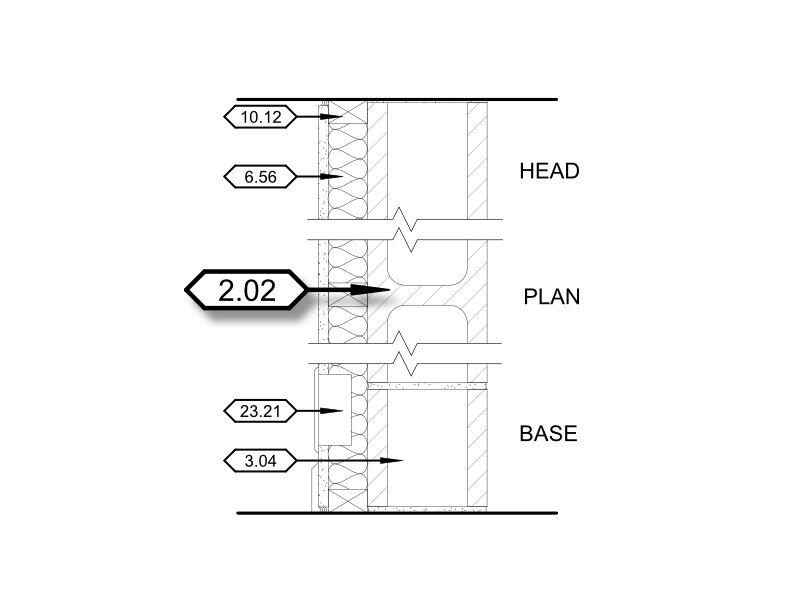One Simple Step to Clean Up Confusing Drawings
There is an art to locating where information should be placed on a drawing sheet. Where do you put information that shows a weird soffit above a toilet? Do you tag information, put a text note with a leader arrow, create a note for the sheet, graphically represent the necessary information, or reference a separate sheet for this information? All these methods are viable options, but if you are not careful, all of these can lead to confusion and complications when sending out BID revisions. In most cases, the simplest way is the best way.
KISS review method: Keep It Simple Stupid.
Revit Template utilizes a combination method which streamlines productivity, reduces errors, and standardizes information for every project. The best method we implement is a combination of general notes, keynotes, and legends to indicate, nearly all, information on any given sheet.
Why use a different method?
Drawings can be overburdened by repetitive or unnecessary text notes strewn around a drawing. This can make drawings bloated, messy, and confusing to follow the designer’s intent. Consolidating notes and legends to one specific area on the drawing sheet allows for faster review, limits confusion, and frees up drawing space.
What is the method?
Our project template standards come with prebuilt general note legends and keynote schedules for multiple different sheet types. Using our title block, the general notes, legends, and keynotes are designed to align with the right most column grid to ensure notes align to the same place across multiple sheets.
To simplify and automate note/legend changes we utilize legend views to host our sheet notes. Revit allows legend views to be placed across multiple sheets, rather than a drafting view which can only be placed on a single sheet in a project. This is better than simply using text notes on a sheet because once a change is made to a legend view all sheets with that same legend view are updated.
Another crucial part of our system is keynote tags. Keynote tags can attach to any element or material which correlate to an imported standardized note. This allows users to use office compiled and approved notes to identify anything in your drawings. Keynotes also take up less space than a text blocks. This can lead to cleaner drawings overall.
When should I use this?
When implemented correctly, this method works well for any projects size and can be used on any drawing sheet that require multiple repetitive notes, or drawings that need cleaning up to clarify the drawings. Whether its floor plans, elevations, wall sections, or callout details, keeping notes organized and consistent helps with drawing legibility and office branding.